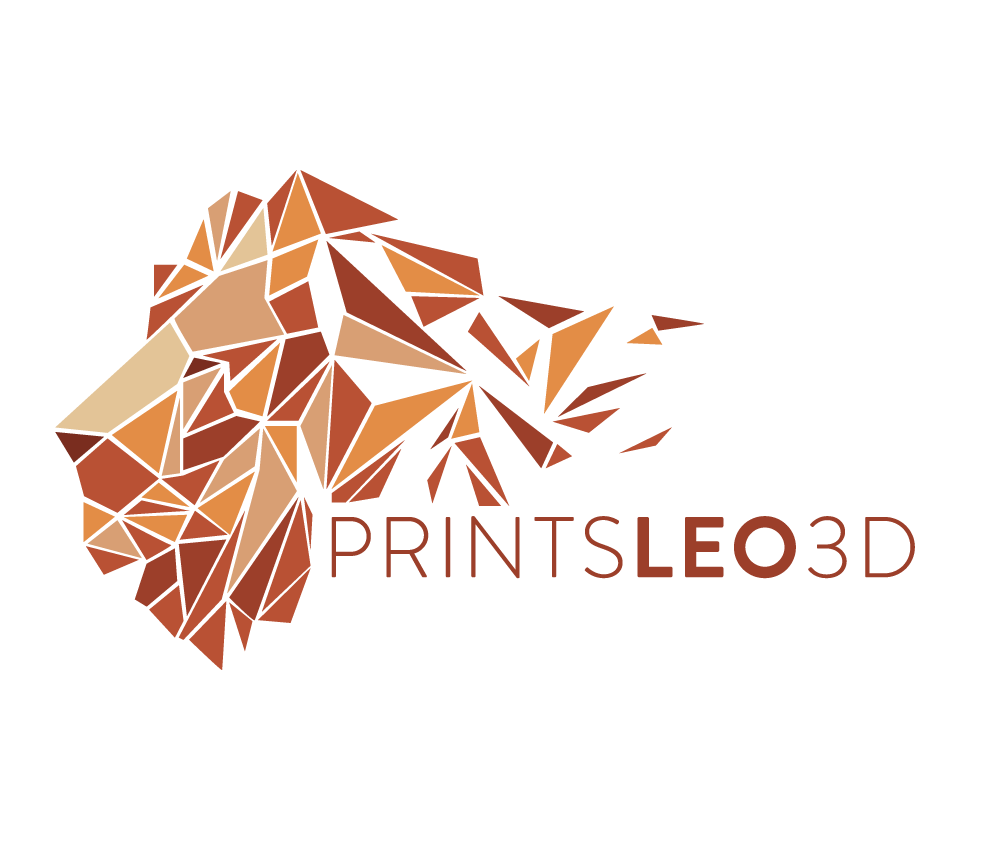Format SD Card
FAT32
4096 bytes (allocation)
Use PC only for formatting. MACs may cause error
Create a folder on the blank SD card named "firmware"
Navigate to firmware repository
Choose Firmware
BL Touch
This firmware is enabled for machines fitted with a BLtouch sensor. Start GCode will need to be added (to your slicer) to enable the probing system
3x3, 4x4, etc. Refers to the size of the probing grid
HS stands for High Speed. Increases the speed of the probing.
Default - No Probe
Basic firmware, contains no mesh or advanced leveling functionality
Manual Mesh
Adds advanced manual leveling feature: moves nozzle to grid points, where the user determines the "level" of each point. Those data points are then used as a mesh for your printer to apply while printing. Similar operation to a BL Touch version without the added hardware but with more user-end operations.
UBL(unified bed leveling)
Can be used Manually or with BLTouch. Offers an advanced leveling system, ability to edit and tilt the mesh. Requires unique start GCode
G32/N32
Refers to the chip in your motherboard.
STM32 and GD32 chips use G32 firmware
N32 chips will use N32 firmware
Download the firmware (.Bin file) of your choosing
Place the firmware (.Bin file) into the previously created folder named "firmware"
Eject SD card and insert it into your printer.
Power on printer
White screen with loading bar. Green check means update is complete
If this is your first firmware update the LCD screen will look messed up (need to update the LCD display firmware)
Power down machine(optional) , remove SD card.
Reinsert SD card into computer and delete "firmware" folder
FIRMWARE UPDATE GUIDE
LCD FIRMWARE UPDATE
Insert SD card into computer delete all contents(if not already installed from previous step)
Navigate to firmware repository
Download SourceCode.zip
Move SourceCode.zip into its own folder and Extract the contents
Navigate to the DWIN_SET folder
Marlin 1.3.3
Display firmware
Firmware sets
Move chosen DWIN_SET onto blank SD card
Delete any postscript on the folder so it reads only "DWIN_SET”
ie. "DWIN_SET(Voxelab Red)" becomes "DWIN_SET"
Remove SD card and insert into back of LCD
Uninstall LCD screen from printer
Remove LCD screen from bracket
Unscrew 4 screws on rear and remove back panel
Insert micro SD into slot on back of LCD
Power on machine
Screen turns from "blue" to "orange". (For the colorblind this process should take approximately 30 seconds)
Remove SD card
Power on printer, before installing back cover, to ensure the firmware update was successful
Reinstall back cover using four screws
Remount LCD screen onto printer.
Screen orientation will now be vertical a new mounting bracket will be necessary
25° inclined mount https://www.thingiverse.com/thing:4758746
70° inclined mount https://www.thingiverse.com/thing:4764038