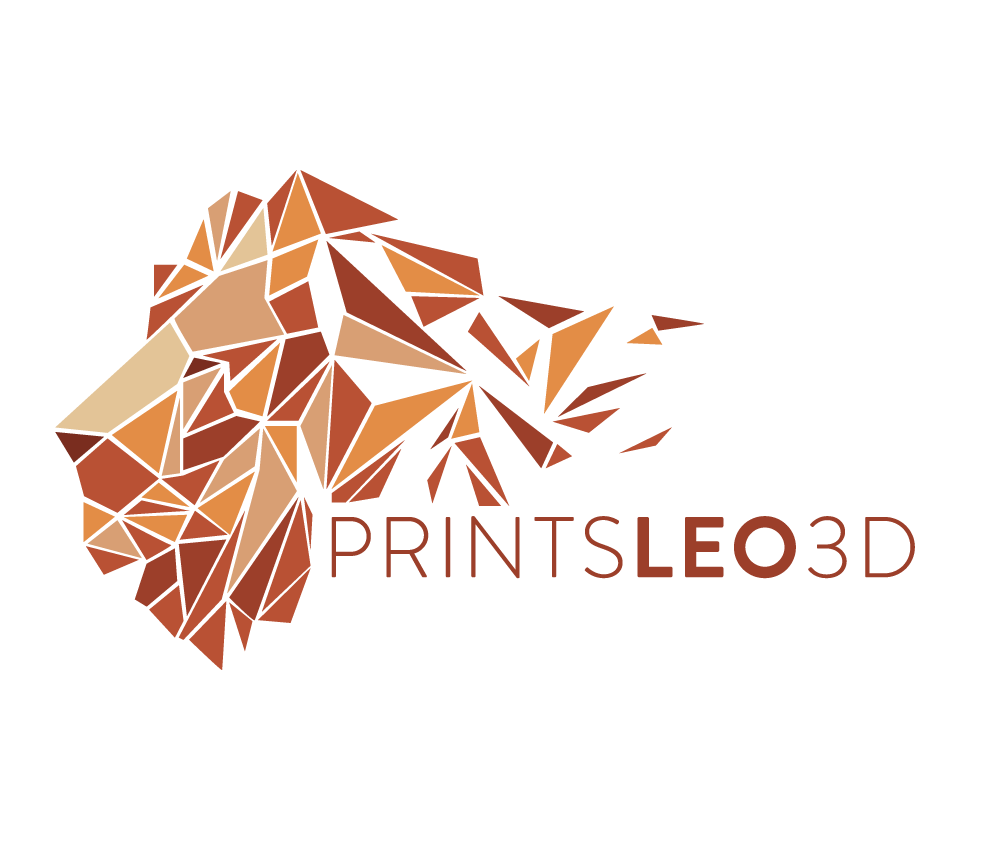The Creality Sprite Pro
An awesome direct extruder that can be installed on your Voxelab Aquila or other 3d printer. In this video (link) I go over what a direct extruder printer is as well as how to install this particular extruder, the Sprite, on a Voxelab Aquila. After installation there are certain parameters in the firmware that need to be altered to be able to take full advantage of the Sprite. Those parameters are the max temperature of the nozzle (from 260c up to 300c), as well as the usable build size with this new mount (225 x 235). For this firmware I am using Alex’s firmware that can be found here (link), and the variables I have modified are the following:
Max temperature increase to 300c
Build plate size X-225, Y-235
BL Touch offsets: X=-31, Y=-40.4
E-steps : 424.5 (I recommend calibrating this yourself)
Download the Disable Gcode HERE - necessary to perform an e-step calibration
*when performing an e-step calibration - which determines the proper amount of filament your extruder is moving towards the nozzle - it’s important to not let the filament melt and run through the nozzle. This is difficult with a direct extruder because of it’s compact nature. In order to do this you will need to remove the nozzle and let the filament exit the bottom of the heating block for proper measurements. However on most all printers there is a ‘prevent cold extrusion’ safety measure which will not let the extruder motor move filament until the nozzle is at a base temperature (usually 180c). While performing this calibration we DO NOT want the heating block to be hot, so we need to bypass this safety. Below is a single line of gcode available for download (M302 P1). Add this to an SD card and select to ‘print’ this file. It will send the command to the printer and it will bypass the cold extrusion safety and you will be able to safely and accurately be able to perform an e-step calibration. Bypassing the safety in this manner is not persistent and will reset after powering down the printer. If you need an overview on the process you can watch my video HERE.
Unfortunately due to the various chip issues that have plagued the Aquilas I cannot offer any firmware compilation for the H32 chips. As it goes with any firmware you download and install at your own risk, printsLeo3d cannot take any liability for what may happen to the software or hardware of your 3d printer when installing firmware. That sounds pretty serious, and it is, but I am always here to help so if you hit any stumbling blocks or just want to talk please CONTACT ME, or join the Discord with the link at the top of this page. Enjoy and Happy Printing!
BL = BL/CR touch enabled firmware
MM = manual mesh, reserved for 3d printers that are not equipped with an auto bed leveler. It also has a probing grid size because there is an option to manually probe the bed and create a mesh.
6x6 = the probing grid size. In this example the probe will measure (6x6)36 points.